“I asked my son to get me the phone book.
He laughed and said: ‘okay Dino’ (as in: “dinosaur”) and handed me his iPhone.
Long story short…
Spider is dead.
iPhone is broken.
Son is pissed.”
Your Custom Text Here

“I asked my son to get me the phone book.
He laughed and said: ‘okay Dino’ (as in: “dinosaur”) and handed me his iPhone.
Long story short…
Spider is dead.
iPhone is broken.
Son is pissed.”
My apologies to Samsung and other Android mobile device users.
However:
I’ve started to add links to the Google Play Store for all of the apps mentioned on the website.
Hopefully, nearly all of you will find the perfect apps for your Camino journey,
regardless of the type of mobile phone you use.
Buen Camino!
—Jean Christie
This website is reader supported by affiliate links. I may earn a small commission when you use links on this website — but it’s never at an additional cost to you.
All affiliations are listed below, and also in Disclosures. Thank you for visiting!
Starting with the iOS 11 iPhone mobile operating system, Apple started saving photos in the HEIC format.
For videos, it’s HEVC = High Efficiency Video Coding.
Without losing quality, these new formats save considerable storage space in your mobile devices.
JPEG (aka .jpg) photo files simply “weigh” a lot more.
At the time of this writing, we’re at an in-between stage: the HEIC format is not yet compatible everywhere.
I’ve noticed however, that I can now email a photo from my iPhone photos app, and it will show up automatically as a .jpg file. That .jpg photo file format is then compatible nearly everywhere (including for folks with Android phones, for example).
From what I’ve gathered looking into this, it seems apparent that more companies (maybe Google? Thus Android?) might also adopt this lightweight photo file format in the near future.
Speaking of Google, currently the best solution to the problem of file compatibility between you, your iPhone and other devices or people with other devices—is to simply Google the specifics using key words to find out how to send someone a photo.
(but first try to send the photo; if it doesn’t work, then take the time to research how to do it. Again, this format might soon become standard everywhere, just like .jpeg is)
For example, if you try to send a photo to someone with a Windows PC, and it’s unreadable by that person, Google “HEIC file to Windows.”
Being very specific: “HEIC file to Windows 10” will help you get a more targeted answer.
The rule of thirds is a guideline to help you take quality pictures that you can be proud of.
Luckily, the iPhone has a setting to help you to quickly compose a photograph using the rule of thirds.
We’ll show you how to turn on that setting, but first—you may be wondering:
What exactly is the rule of thirds?
Naturally, because a picture is worth a thousand words, we’ll show you an example of the rule of thirds using one photo:

This photo does not use the Rule of Thirds

That’s because the key elements of the photo — the clouds, the mini-Statue of Liberty, the horizon line along the water—do not lie on a grid line or at grid-line intersections.
Basically, there’s too much sky and it overwhelms the more interesting elements in the photograph.

Here is the same image, cropped (to get the rule of thirds).
Most will agree that it’s a more dramatic photo.

Notice the key elements of this cropped photo are placed on and within the grid lines. There’s a balance that is more pleasing to the eye.
I should also note this: a large part of the more appealing nature of this shot is that the key features appear closer after the photo was cropped.
However: hopefully, after seeing these examples, you’ll get a sense of what the rule of thirds means when taking a photograph.
The iPhone will help you to visualize it…

This is the grid setting for an iPhone
When turned on, it will show up in front of whatever you want to take a picture of.
You can get great deals on refurbished iPhones and other technology here (inspected and tested, and with warranty).

Use your Settings app.

Tap on “Camera”

Turn on the Grid, by tapping the button.
Then, open your camera on the iPhone, and you’ll see the grid in view.
What is a Converter App, and how would I use it on the Camino?
If you’re not familiar with metric measurements that are used in Europe — this app will will help you by converting:
Length: Kilometers to Miles; Meters to Yards, Millimeters to Inches
Temperature: Celsius to Fahrenheit
Weights: Kilograms rot Pounds, Grams to Ounces
Data: MB (megabytes) to GB (gigabytes) - useful if your phone’s carrier plan has data limits
Speed: kilometers per hour (km/h) to miles per hour (mph)
…and other categories that you may find useful when traveling—and perhaps at home or work too.
The app is simple and easy to use. Nicely designed. One reviewer wrote that their older eyes loved this app... me too! I could actually see the results without my usual reading glasses!

The app is free, but you can also subscribe from within the app for 99¢ USD per year (at the time of this writing) to get current updates for the latest money exchange rates. I subscribed because I wanted to show my appreciation to this app developer. A little more than a dollar per year (after taxes) seemed like a minimal way to do so.
Apple’s iCloud is a great way to carry important travel documents, like PDF copies of reservations, spreadsheets of itinerary notes, and screenshots of useful information gathered from the internet.
PRO TIP
Many travelers also carry a photocopy of their passport too—just in case. It makes it faster and easier to replace it when you’re abroad.
Even if you lose your mobile phone, you’ll still be able to access your documents from any computer or device (because they’re stored “in the cloud”).


To drag and drop folders or files into iCloud Drive from a Mac computer: open a Finder window, and look for iCloud Drive in the side menu bar.

Notice the partially filled circle to the right of “iCloud Drive”…

Here you’ll notice that circle is nearly filled in. This indicates the upload status of a file or folder.
The circle vanishes once the upload is complete.
The important thing to know is that you should not turn off your computer until the upload is complete.
Your files and folders will then be available on all of your iCloud enabled devices.

To quickly get to one of your favorite websites, make an “app” for your iPhone’s home screen.
Here’s how to do it:




I love this app, and use it all the time for calculations that require multiple steps.
(You can get the CalcTape Paper Tape Calculator here. )

Sometimes it's difficult to find an outlet to charge your iPhone in pilgrims' accommodations on the Camino.
And, there's the security issue if you leave it alone while charging it — imagine if an electrical outlet is not close at hand, so you can keep an eye on it (it's only in a bathroom, or a common-area kitchen, for example).
Most folks on the Camino are not thieves. But precaution is good: there have been stories and reports of thefts along the way. (Perspective: this has been true for over a 1,000 years on the Camino.)
So consider getting this portable charger for your mobile phone (it’s the best, in my opinion). Then you won't have to worry about trying to find an outlet in a safe location to charge your phone. Simply charge your mobile phone in your backpack while you walk, or by your side in a bar/cafe or in the common area of a pilgrim’s albergue.
This is the latest power-updated Anker charger, and (as advertised) it is indeed the size of a "candy bar." It's lightweight too.
Here are some photos of it, next to my iPhone 6s, so you can get a sense of the size.

I've always found Anker to be a moderately priced, and reliable brand
It also charges iPads.

You can see that it is the size of a candy bar - mine weighed 4.3 oz or 122 grams.
It gets excellent reviews from others too…
There’s another best selling charger (over 9k people love it!) although it’s slightly larger. Worth checking out though….CLICK HERE.
But again, if you want the candy-bar size charger (I love it!), CLICK HERE.
I'm happy with the final product!
If you'd like to create small books, using your best Camino photos, get the app here.
By the way, you could easily create a Chatbook while still on your Camino journey.
I used graffiti photos to test the quality of the color in my Chatbook, and to see how the detail looked. Again, I'm pleased.
Here are some photos of the final result:
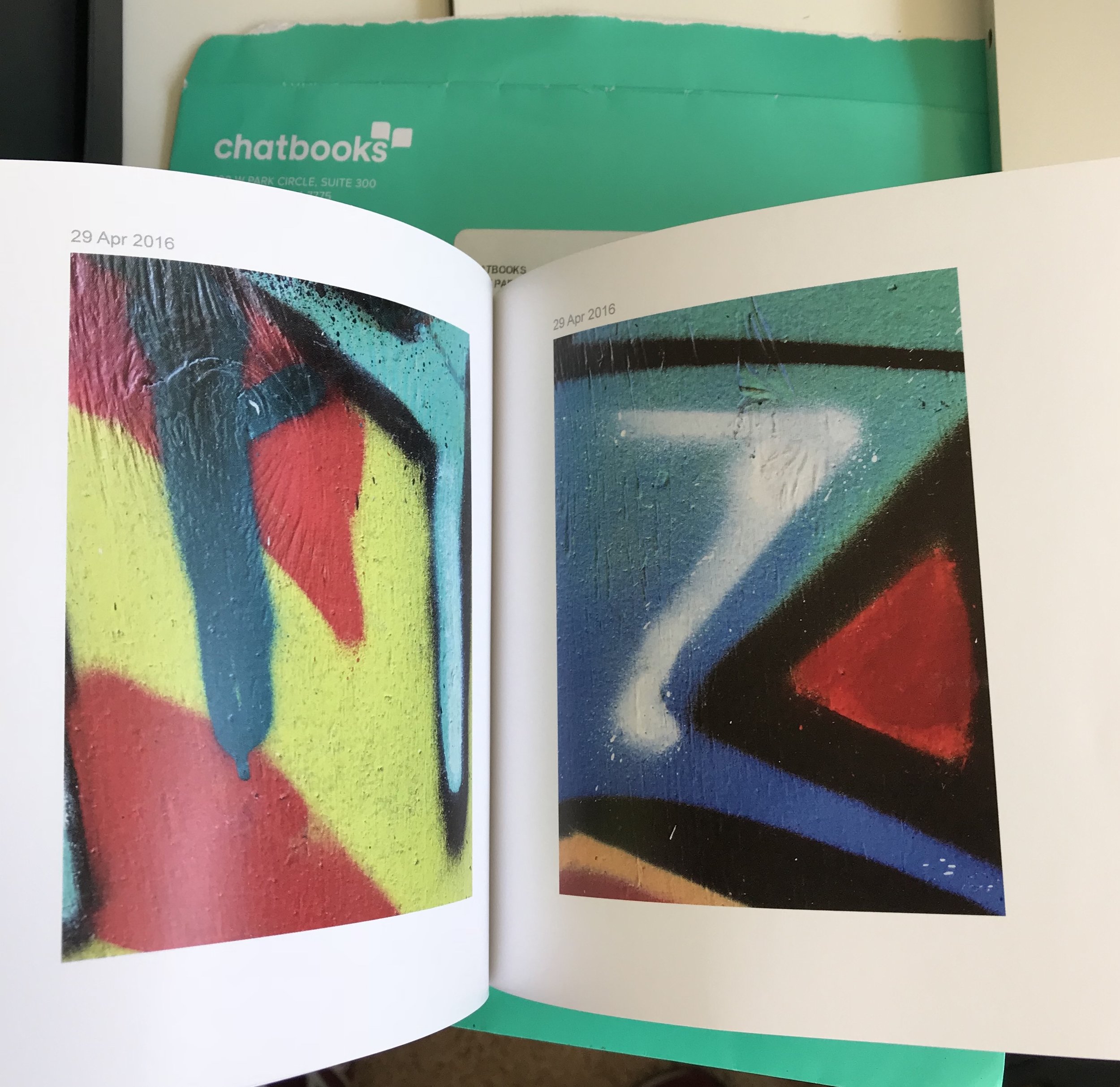

You can see the size of the Chapbook in relation to the pen. This book is 30 pages.

(couldn't resist adding a photo of Dante, the cat)
Quick Links
Route apps
Camino Francés — Camino del Norte (northern route) — Camino Portugués—Camino Primitivo — Finisterre & Muxía — Vía de la Plata route — More Camino Routes
Other travel apps
Useful Travel Apps — Spanish Translation Apps — Spain Transportation Apps — Spain City & Region Apps — Apps for Fun
Search
Best Deals - Places to Stay on the Camino
— — —
Camino Packing List Tips & Resources
Back to Camino Apps